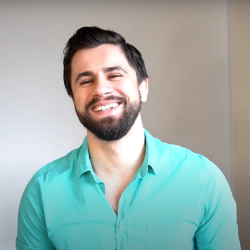SPACES
Space group
3 min
what is a space group? you can think of spaces as folders we introduced space groups to easily group spaces in by default, you will have one space group called spaces, and you can create as many space groups as needed to organize your workspace efficiently how to create and manage space groups create a new space group using the new space group button rename or delete a space group from the 3 dots menu delete a space group must be empty(not containing any spaces) in order for it to be deleted reorder space groups can be reordered by dragging and dropping them in the desired position how to add spaces to a space group there are 3 ways to add a space to a space group create a new space inside the space group move the space to the space group from the space's 3 dot menu drag and drop the space to the space group default space group spaces can not be renamed or deleted for the moment
🤔
Have a question?
Our super-smart AI,knowledgeable support team and an awesome community will get you an answer in a flash.
To ask a question or participate in discussions, you'll need to authenticate first.